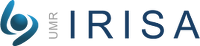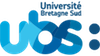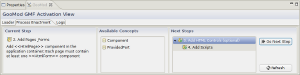Download links
goomod-eclipse-plugins-20110223 (Updated 23/02/2011 — several bug fixes)
Installation instructions
The GooMod platform has been successfully tested with the latest versions of Eclipse (Galileo and Helios). To install the platform on your system, dowload the latest GooMod release above and unzip its content in the installation directory of your Eclipse platform. The release contains both the GMP Definition and GMP Activation tools. To use the GMP Definition tool and its GMF-based editor, we recommend to use an Eclipse platform that directly embeds all modeling components (see Eclipse Modeling Tools).
Getting started
Description of good modeling practices using the GooMod language and the GMP Definition Tool
To define your own Good Modeling Practices, do as follows:
- Create a new empty project in your workspace:
File > New > Project...and selectGeneral > Project - Create a folder named
targetin your project - Copy the Ecore metamodel of your targeted modeling language in the
targetfolder (e.g.your_project/target/UML2.ecore) - Create a new GooMod model in your project:
File > New > Other...and selectGood Modeling Practices > GooMod Diagram - Start designing your GMPs using Steps, Binds, Pre and Post-conditions, Language Concepts, Entry and Exit Actions.
Applying good modeling practices using the GooMod language and the GMP Activation Tool
The GMP Activation tool has been designed to work with GMF-based editors of the Eclipse platfom, such as Eclipse UML2 Tools, Papyrus, AcmeStudio, or Palladio .
To apply your good modeling practices (GMPs) during your modeling activities, do as follows:
- Open the modeler that you use to edit your models (e.g., Papyrus for UML). This modeler is the graphical editor used to design models that conform to the targeted modeling language of your GMPs (e.g., the UML language).
- Besides the modeler, open the GMP Activation tool:
Window > Show View > Other...and selectGood Modeling Practices > GooMod. This opens a tab named GooMod GMF Activation View. Reorganize the tabs so that theGooMod view is placed below the modeler. - Now, it’s time to load your GMPs and start a controlled modeling activity: in the GooMod view, use the
Browse...andLoadbuttons to load your previously defined GMPs. A file filter is used to search for the*.gmxfile format, which is the format of GooMod models built using the GMP Definition tool. - Once loaded, click on
Start process on active editorto start applying your GMPs. The active editor is the modeler that you use to edit your models. You canStop process on active editorany time. - When the process is started, the view automatically displays the Process Enactment tab, which will let you navigate in the process of your GMPs. This tab shows the current modeling step, the list of available concepts for this step, and the next available steps in the process.
- When you navigate through the modeling steps of your GMPs, pre-conditions, entry actions, exit actions and post-conditions are automatically triggered, and will enforce the respect of the defined good practices during your modeling activities.